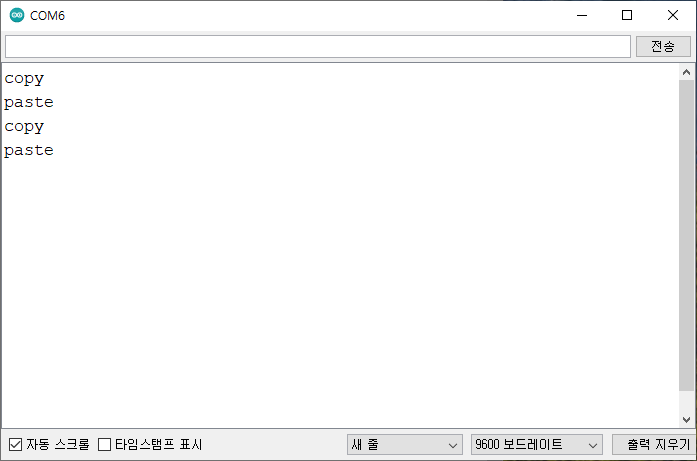매크로 키보드 제작 (활용)
in Development / Arduino on Arduino, Leonardo, Macro, Keyboard
아두이노를 이용하여 매크로 키보드 제작 (활용편)
버튼으로 복사/붙여넣기 하기
컴퓨터를 사용하다보면 복붙(복사하기/붙여넣기)를 매우 자주 사용하게 되는데, 반복 작업 시 손가락이 불편해지기 마련입니다. Ctrl + C, Ctrl + V 조작을 택트 스위치로 대체하여 사용할 수 있는 매크로 키보드를 제작합니다. 실제 사용할 수 있는 매우 유용한 작업입니다.
회로도
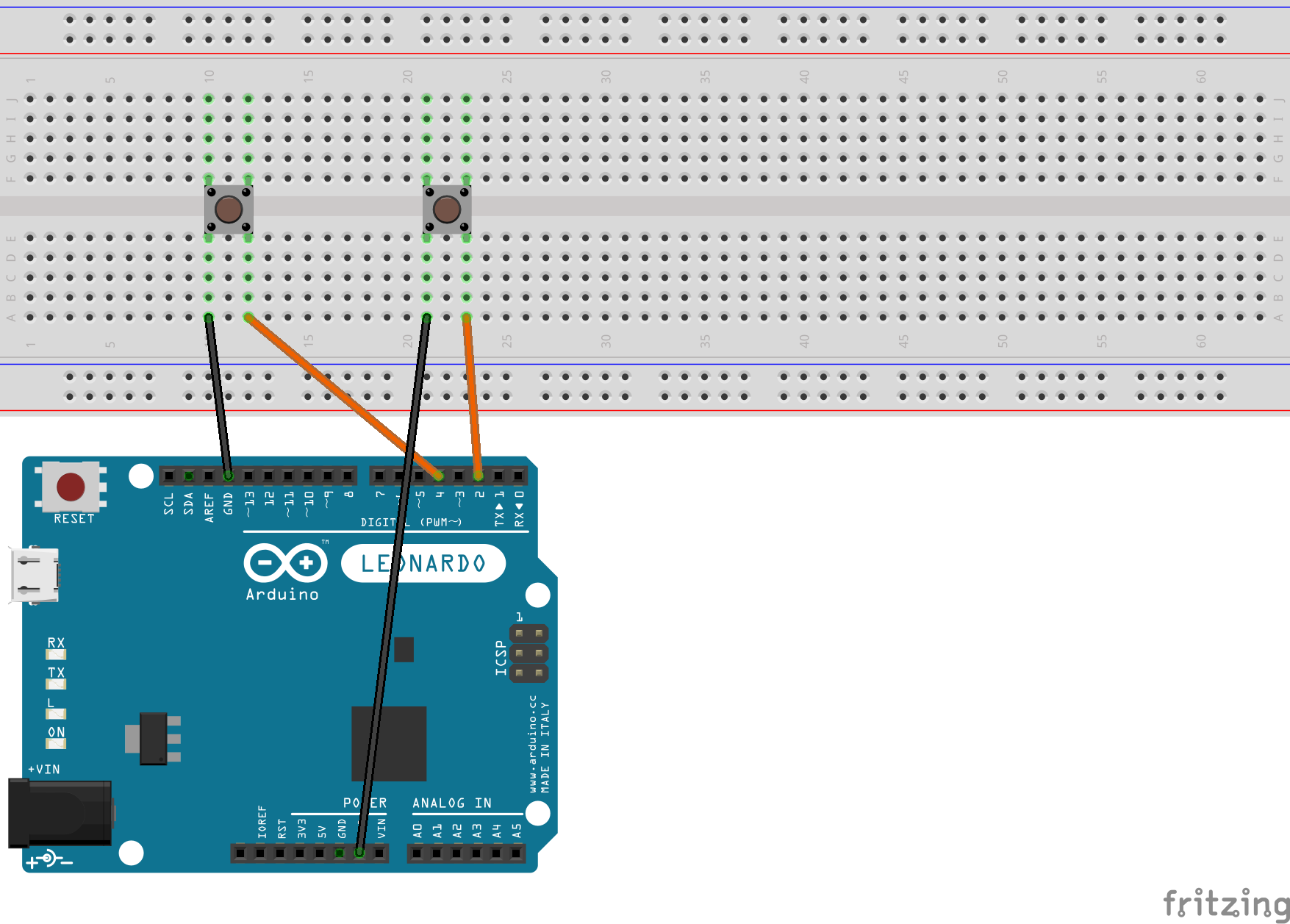
회로도와 같이 복사하기를 할 택트 스위치에 2번과 GND를 연결하고, 붙여넣기용 택트 스위치에 4번과 GND를 연결합니다.
아래와 같이 코딩 후 컴파일 및 업로드합니다.
※ 업로드 시 자동 업로드가 되지 않으면 업로드 시도를 할 때 리셋 버튼을 동시에 눌러주면 정상적으로 업로드가 됩니다.
복사할 문자를 선택한 후 복사하기 택트 스위치를 눌러 복사하고, 다시 붙여넣기 택트 스위치로 붙여넣기를 하여 잘 동작되는지 확인합니다.
Source code
/*
Macro keyboard ex03 (for Windows platform)
복사하기, 붙여넣기 버튼 만들기
*/
#include "Keyboard.h" // 키보드 라이브러리
const int copyButtonPin = 2; // copy pin for pushbutton
const int pasteButtonPin = 4; // paste pin for pushbutton
int previousCopyButtonState = HIGH;
int previousPasteButtonState = HIGH;
void setup() {
Serial.begin(9600);
pinMode(copyButtonPin, INPUT_PULLUP);
pinMode(pasteButtonPin, INPUT_PULLUP);
Keyboard.begin();
}
void loop() {
// Copy
int copyButtonState = digitalRead(copyButtonPin);
if ((copyButtonState != previousCopyButtonState) && copyButtonState == LOW)
{
CopyButton();
}
// Paste
int pasteButtonState = digitalRead(pasteButtonPin);
if ((pasteButtonState != previousPasteButtonState) && pasteButtonState == LOW)
{
PasteButton();
}
previousCopyButtonState = copyButtonState;
previousPasteButtonState = pasteButtonState;
delay(100);
}
void CopyButton()
{
Serial.println("copy");
Keyboard.press(KEY_LEFT_CTRL);
Keyboard.write('c');
delay(100);
Keyboard.releaseAll();
}
void PasteButton()
{
Serial.println("paste");
Keyboard.press(KEY_LEFT_CTRL);
Keyboard.write('v');
delay(100);
Keyboard.releaseAll();
}
동작 확인